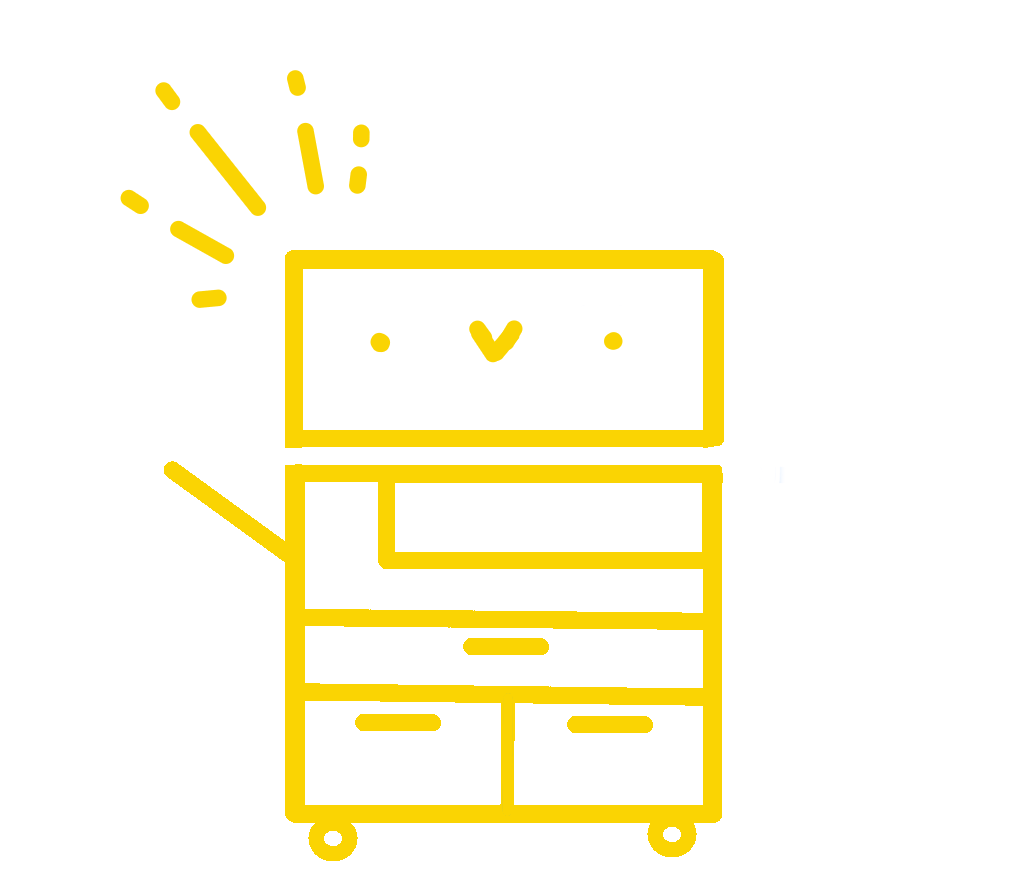Printer Room Status
-
Loading...
Jump to: How to print | Where to print | Having trouble? | Printer is jammed/out of paper | Printing quota | Printing in colour | What is TEPID?
How do I print?
CTF is pleased to offer 250 pages of free printing per semester to undergraduate science students, in the Burnside Hall basement as well as at remote locations around campus!
- Check whether any printers at the location you want to use are up and running, either on the list at the start of this page or on TEPID.
- Log on to an associated CTF workstation (computer) using your McGill email address (or short username) and password.
- Print your document from the computer by choosing the corresponding printer from the dropdown menu in the print dialog.
Make sure the printer name corresponds to your workstation (BURN, MAASS, STBIO, etc.) and your short username (first letter of your first name followed by first five letters of your last name, sometimes followed by a number). For example, a student named Alice Zhang may have short username
azhang224. Alice would use printerBURN-azhang224to print to Burnside Basement room 1B16 andSTBIO-azhang224to print to Stewart Biology’s CTF printer. - Pick up your document from the printer. No need to scan your student card on the printer, your document will be printed automatically!
Where can I use free printing?
| Station name | Computer location | Printer location |
|---|---|---|
| BURN | Burnside basement room 1B16, by the exit to Roddick Gates | In the same room as the workstations |
| MAASS | Otto Maass main floor, west side of the lobby | Otto Maass basement, west side near OM 24 |
| STBIO | Stewart Biology north, 3rd floor, near the elevators | Stewart Biology north, 2nd floor, near N 2/8 (down the hallway past the Biology Café) |
Having trouble?
If you’re having trouble printing, visit our office at Burnside 1B19 and a CTF volunteer will be there between 9h00-17h00 Monday to Friday to assist you.
Alternatively, you can email your questions to ctf.science@mail.mcgill.ca.
Here are a few steps to troubleshoot your printing issue:
- Make sure the correct printer is selected in the print dialog box (BURN, MAASS, STBIO, etc. corresponding to your location).
- If you intend to print in black and white, make sure colour is not selected in the print dialog box. See here if you intend to print in colour.
- Wait for a notification to appear on your computer to confirm the printer destination and your remaining page quota. This notification only appears once your document has been processed; large files can take a few moments to process.
- At the printer, your document should be printed automatically. If nothing has come out, check TEPID to make sure the printer has received your request. You may need to try printing again if your print job is not listed on TEPID.
- If your print job is listed on TEPID but nothing has come out of the printer, check for error messages on the printer screen. The printer may be jammed or out of paper/toner.
- The printers accept documents on regular letter paper (8.5” x 11”). If other documents are printing but yours is not, make sure that your print job settings such as size and paper colour are compatible.
I think the printer is jammed or out of paper/toner?
The printers are shared with McGill’s uPrint service, and service and maintenance are done regularly by technicians.
If you suspect an issue with a printer, please contact us as soon as possible. We can refund your quota for unprinted jobs and will mark the printer down to prevent additional jobs being sent from our workstations.
What is my printing quota?
At the beginning of every semester, each student eligible for free printing will have 250 pages added to their quota (1 page = 1 black & white side, 3 pages = 1 colour side). This quota is cumulative.
You can check your quota and print history by logging in to TEPID. If you suspect there is an issue with your quota, please contact us.
How can I print in colour?
First, make sure colour printing is enabled on your TEPID account. The ability to print in colour must be manually activated on your profile because one page printed in colour counts for three pages of printing quota.
Next, make sure colour printing is selected in the printing dialog box. When printing PDFs from Adobe Reader, make sure to click on “Properties” to activate colour printing from the Xerox panel.
What is TEPID?
TEPID is our printing service. It integrates printing across our computers and labs.
Logging into TEPID using your McGill credentials allows you to access your printing information, specifically your quota information and colour printing services.